Setting up Multiple Origin Zips with Different Couriers
Do you have a Store that sources your products from multiple Dropshippers?
Do your Dropshippers use different Couriers?
Do your Dropshippers all ship from different Zip codes?
Do your Dropshippers all have unique products?
Advanced Shipping Manager allows you to set up Rules for multiple Dropshippers that use different couriers! Now you can return accurate shipping rates to your customers without overcharging or undercharging!
Lets go Over the Basic Setup!
Setup for Multiple Dropshippers and multiple couriers involves 2 fairly simple steps!
- 1
- Setting Origin Zip on Product level Settings
- 2
- Creating a Rule for each Dropshipper using Origin Zip and the Dropshipper's Shipping Method
Setting Origin Zip on Product Level Settings
- 1
- Login to Advanced Shipping Manager
- 2
- On the Summary page, click Download Database in CSV format
- 3
-
Open the CSV and Locate the Column titled "Origin-Zip" on this store the column is G

- 4
- Set the Origin Zip for each individual item, If Product ID 1 is shipping from Drop Shipper A the origin-zip would be 33010. We will set up our product IDs according to the example.
- 5
-
Save Your CSV, depending on what program you are using this option should be under File > Save
*Mac Users: please save your csv as MS-DOS Comma Separated(.csv)
- 6
- Upload your CSV to the ASM Backend on the Summary Page
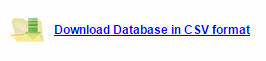


Your now ready to move on to the 2nd step in setting up multiple Dropshippers!
Creating Origin Zip Specific Rules

For this Example we will be creating Rules for each Dropshipper.
The First rule will be for Dropshipper A using USPS and shipping from 33010, Lets go over the basics of creating an Origin Specific Rule!
- 1
- Login to your ASM Backend
- 2
- Navigate to the Shipping Rates page
- 3
- Click add new shipping Rule
- 4
- Give your Shipping Rule a descriptive name, this method name will be used for every drop shipper so keep it simple! for this example we will name it "Economy Shipping"
- 5
- Set the Origin-Zip to your first Dropshippers Zip code, for our example we will be using 33010.
- 6
- Set your Country / State rules
- 7
- Select your Calculation Type and your Assigned Method for dropshipper A we will be using USPS Priority Mail
- 8
- Click Save Settings



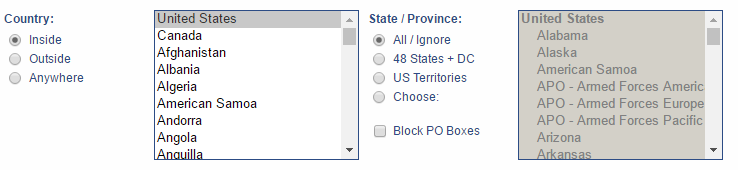

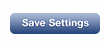
Your done with your first Rule for Dropshipper A! now you have to repeat steps 3-8 for the remaining dropshippers! When your done your Shipping rates page will look like the image below.


