Markups for Individual Items
- 1
- Login to Advanced Shipping Manager back-end.
- 2
- Under your items Summary Click Download Database in CSV format
- 3
- Open the Downloaded Product Database and find the column Titled "markup"
- 4
-
Set your markup by using a numerical value. if your item requires a flat rate markup regardless of quantity put an asterisk (*) after the numerical value.
For example product id 1 requires a $5 markup for each quantity of the item in the cart while product id 2 requires a $10 markup regardless of the quantity of items - 7
-
Save your Product database
*Mac Users: please save your csv as MS-DOS Comma Separated(.csv)
- 8
- navigate to the Advanced shipping manager Summary Page
- 9
- Click Upload Database in CSV format (overwrite existing data)
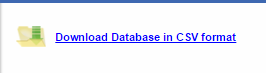

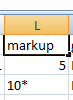

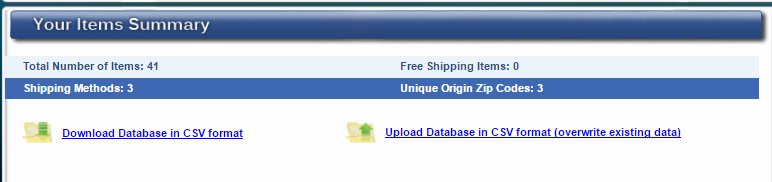

You are now set up to markup specific products based on either quantity or a flat rate!
*Mac Users: please save your csv as MS-DOS Comma Separated(.csv)
