Setting your Products Dimension on the Product Database
- 1
- Login to Advanced Shipping Manager back-end.
- 2
- Under your items Summary Click Download Database in CSV format
- 3
- Open the Downloaded Product Database and find the column Titled "dimensions"
- 4
- Set your products dimensions based on inches and in the format of L W H, make sure you seperate each dimension with a space.
- 7
-
Save your Product database
- 8
- navigate to the Advanced shipping manager Summary Page
- 9
- Click Upload Database in CSV format (overwrite existing data)
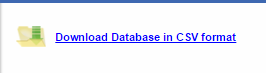


*Mac Users: please save your csv as MS-DOS Comma Separated(.csv)

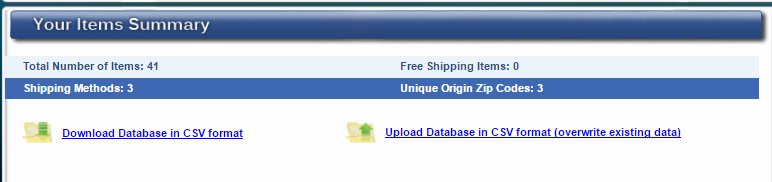

Your Products Dimensions are now setup!
