Setting Up Courier Calculated Shipping
Courier Calculated Shipping rates based on Origin, Dimensions and Weight
Now that you have gotten started with Shopify and set up your ASM admin settings, its now time to create your first shipping rule!
One of the main reasons people use Advanced Shipping Manager is to provide their customers with more accurate shipping rates. ASM pulls these rates straight from the couriers live published rates or it can be configured to use your negotiated rates.
The shopify standard “Courier Calculated Shipping” determines the shipping rates based on only 2 factors: the distance between origin and destination zip, and the total weight of the package. This can become a problem when shipping items that have an irregular weight or special dimensions. Often the rates that are displayed are either too low, causing you to have to absorb the shipping cost difference or the rates are too high, causing your customers to flee due to inaccurate shipping costs. Regardless of whether the rates are too high or too low, you will lose money and maybe even potential customers; that's where Advanced Shipping Manager comes in.
Advanced Shipping Manager generates the shipping cost based off of Distance between origin and destination zip, Weight, and Dimensions! With fine control over your shipping rates and methods you can be sure you are displaying exactly what you want, giving your customers the right rates and helping to convert them into sales.
Let's go over the basic setup of Courier Calculated Shipping with Advanced Shipping Manager.
- 1
-
Login to the ASM backend
- 2
- Navigate to the Shipping Rates page
- 3
- Click add new Shipping Rule
- 4
- Give your shipping Method a name. Most people prefer to name their methods something like “ground shipping” or “economy shipping” depending on your preferences name it what works best for your store. Remember this is what the customer will be seeing when they select the shipping method at checkout, make sure its descriptive!
- 5
- Select the countries that this rule will apply too, for this example we will be setting it up for All states within the United States so we select Inside > United States and for the state / province field we click the radio button “All / ignore” This way ASM will pull the availability directly from the courier. If your product is restricted from shipping to certain states due to local laws you can select the radio button “Choose” and then select the states that you wish to ship to by holding “ctrl” on your keyboard and clicking the states.
- 6
- on the Calculation Type field select “Real-Time Rates From a Courier” and select the Assigned Method that you want to use for this rule. For example: “UPS Ground” (if you do not see the courier you want here make sure you set up your Courier Settings properly on the Settings page )
- 7
- click save settings.

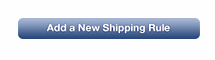

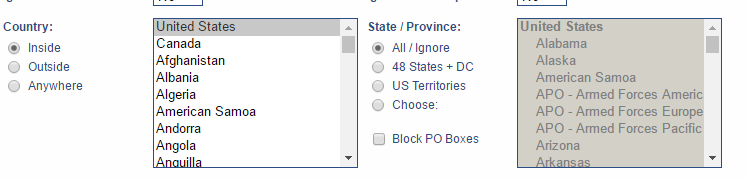

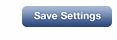
Congratulations! You have set up your first shipping method using Advanced Shipping Manager.
If you want to create more shipping methods using different couriers or methods start this process over but make sure you name the new method according to the type and method of your new rule, if you have 2 methods using the same name the settings will combine! If you're done setting up your shipping rules check out our article on Using the shipping estimator and Making ASM Live.
